How to easily add styles to YouTube subtitles
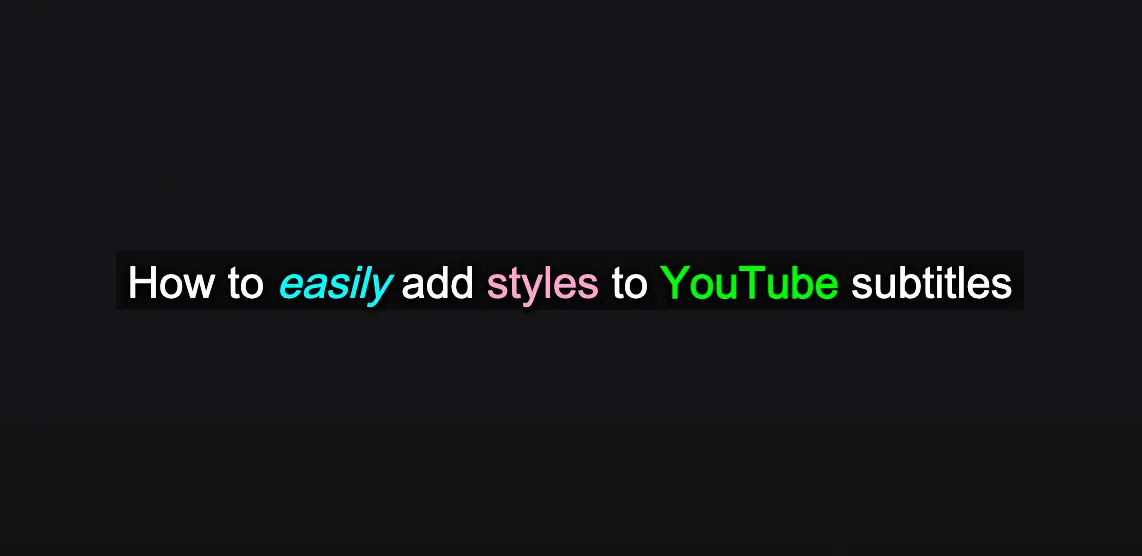
Uploading stylized subtitles to YouTube?
If you download a Captionfy subtitle in the recommended format, you may upload them to YouTube. Here's how you can upload them to the YouTube video (if you're the YouTuber):
What?
YouTube supports stylized subtitles, although this is not very well known by most of its users. In this article we explain how to do it in a simple way. Here is an example of a video with stylized captions:
Why?
Because it's so much fun, Jan!
It also helps differentiate speakers in a video. If used correctly (one color per speaker if possible), it can make your subtitles far more intuitive to read, without worrying about adding labels or other context about who's speaking.
If you're new to Captionfy, the web application is relatively simple, buthere's a tutorial videofor those who want to know the ins and outs.
How?
Simply go into the editor, and turn on the color options switch (or optionally within the settings menu). A circle will appear next to the subtitle block, indicating its color. Clicking the button allows you to apply or remove color.
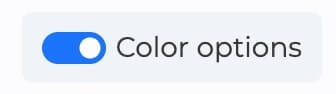
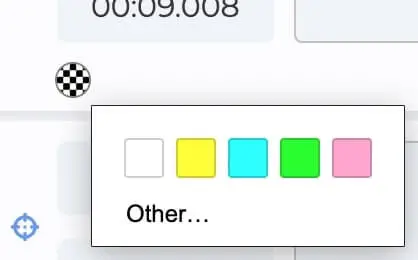
A checkerboard pattern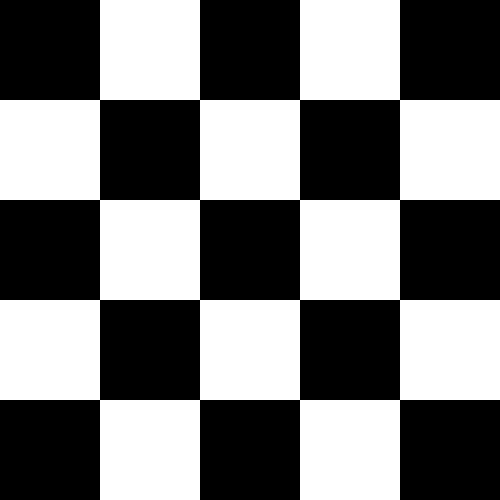 means it will be the default color, which on YouTube and Captionfy is white, though the audience may change this on their end. The BBC recommends using colors in this order of priority: white, yellow, cyan, & green.
means it will be the default color, which on YouTube and Captionfy is white, though the audience may change this on their end. The BBC recommends using colors in this order of priority: white, yellow, cyan, & green.
These colors, in that order, are what's most visible on a black background, ensuring maximum readability. Remember, you'll want one speaker per color if you can do so (white is the exception, you may use it for multiple speakers if you indicate another way).
Repeating colors is ill-advised, but if the colors never appear near each other, or are isolated “bit characters,” they can be reused without too much hassle. Otherwise, you may have to use other colors.
Custom colors
To make a custom color, simply click “Other” when deciding a color. Captionfy will remember the most recently picked color. Be sure it contrasts very easily against black. Red, blue, and orange might seem visible enough, but the reader has to interpret the words quickly, so don't use them unless you make them extremely light, to the point of resembling a tint of white.
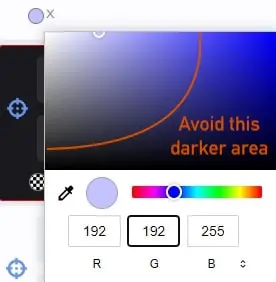
Other notes on stylization
Take special note of colorization. Splitting or merging lines may remove or add colorization regardless of your intention. Be sure to double check if you modify any blocks.
Other currently supported stylization types include tags for italicizing, bold, and underline. To do so, simply write the tags encapsulating the word you wish stylized (e.g. The house was simply beautiful, I just could not believe it.). If it works, it will display in the video window.
Why does Captionfy recommend a specific file type when downloading the subtitles?
When Captionfy detects certain tags in a subtitle, it can display the subtitle differently. This can range from color, to italicizing, bold and more. However, this is specific to only certain file types. Not all subtitle formats are created equally, sodownloading in the recommended format keeps the stylization if you decide to upload it to YouTube.
Why is this so rarely used?
Most people don't know that YouTube supports customized subtitle files, because they require a little extra effort and specialized programs (such as Captionfy) to create them.
Thus, few make them and even fewer upload them, making the vast majority of subtitles on YouTube unstylized (white text on a black background).
That in itself is fine, but there are significant advantages to stylization: that being a more intuitive reading experience for the audience.
Instead of putting a blunt label to explain who's speaking (which may break immersion or take time to read), color tells the viewers intuitively and automatically who's speaking if used correctly.
Similarly, italics, bold and underlining can smoothly create specific emphasis for the audience without a need of literally explaining it to the audience.
In addition, positioning can be used so as to not obscure important information on the screen such as text, or furthering identification of speakers. Captionfy is working on a positioning feature at this moment.
Further resources
Captionfy is a relatively new platform, with the goal of making features like subtitles stylization simple and accessible to anyone. If you wish to go beyond Captionfy's styling options, you can giveAegisuborSubtitle Edita try.
Check outthis articleif you want to learn more about YouTube's styling features.
Future articles more specific about subtitle formats and more technical topics are coming up, make sure to followCaptionfy on Twitterto stay updated.